
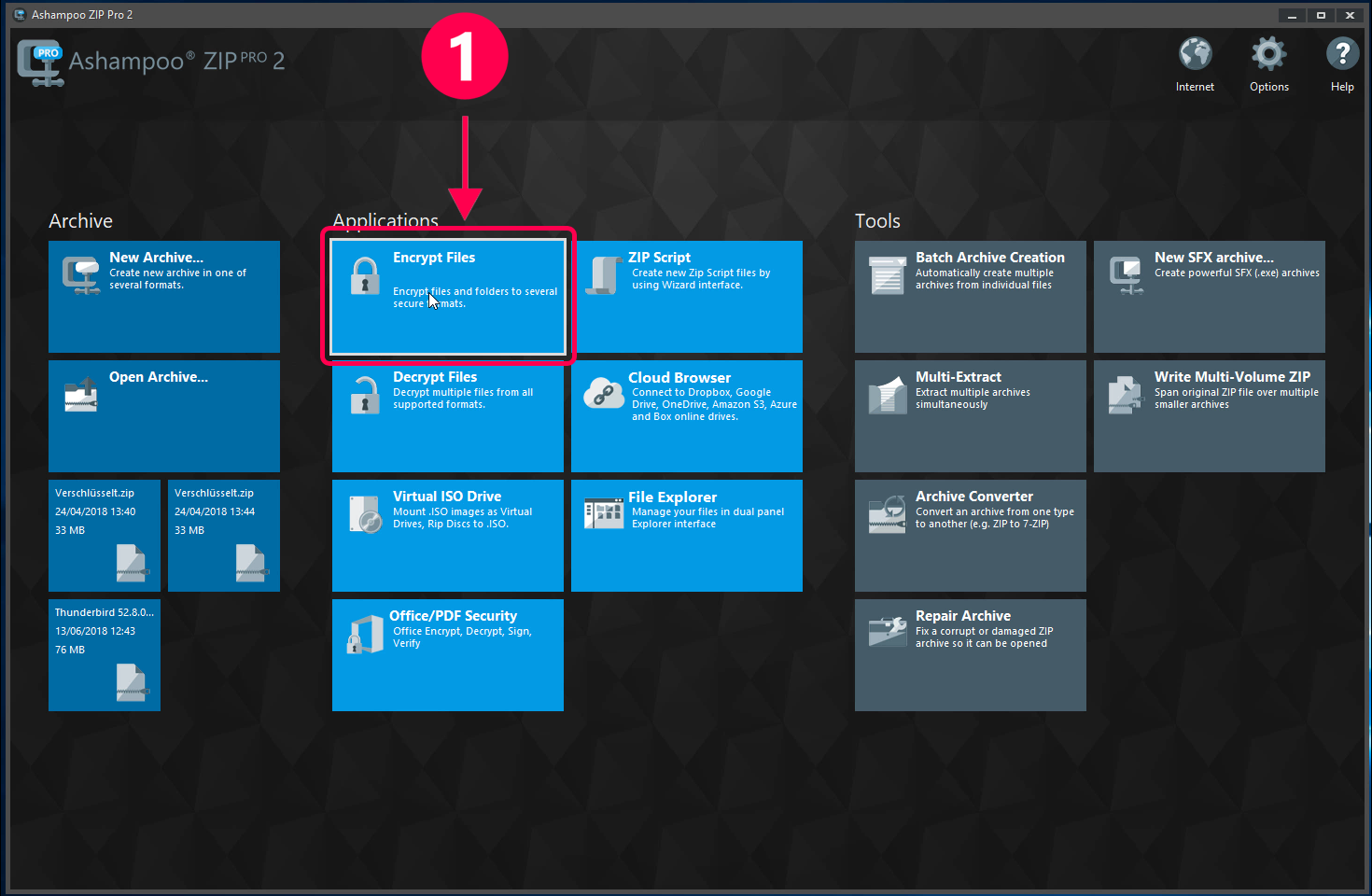
Select function
Select "Encrypt files".
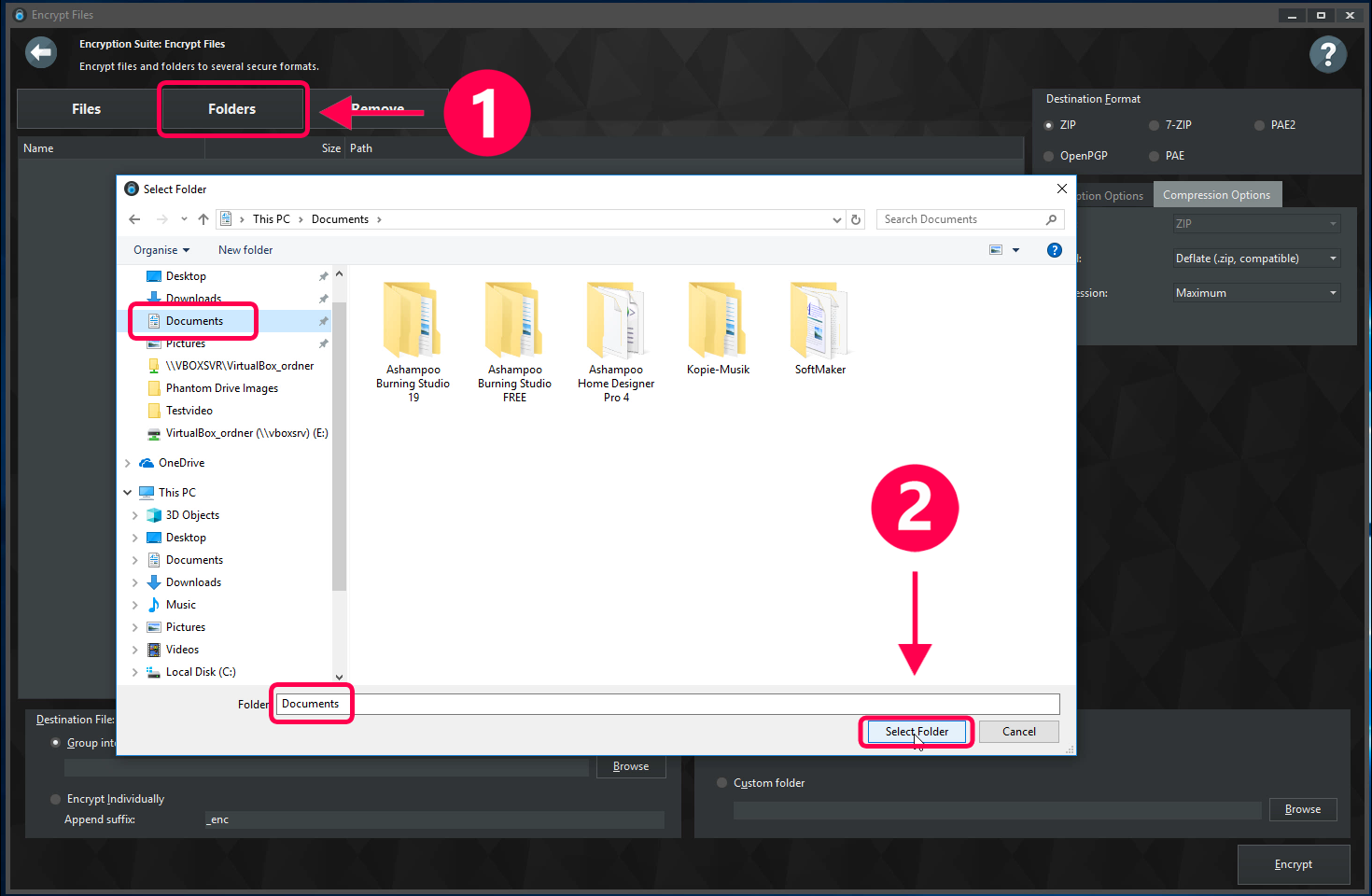
Which files / folders would you like to encrypt?
(1) Click "Folders" to encrypt the entire contents of a folder. (2) Then, use the file chooser to select the folder to encrypt.
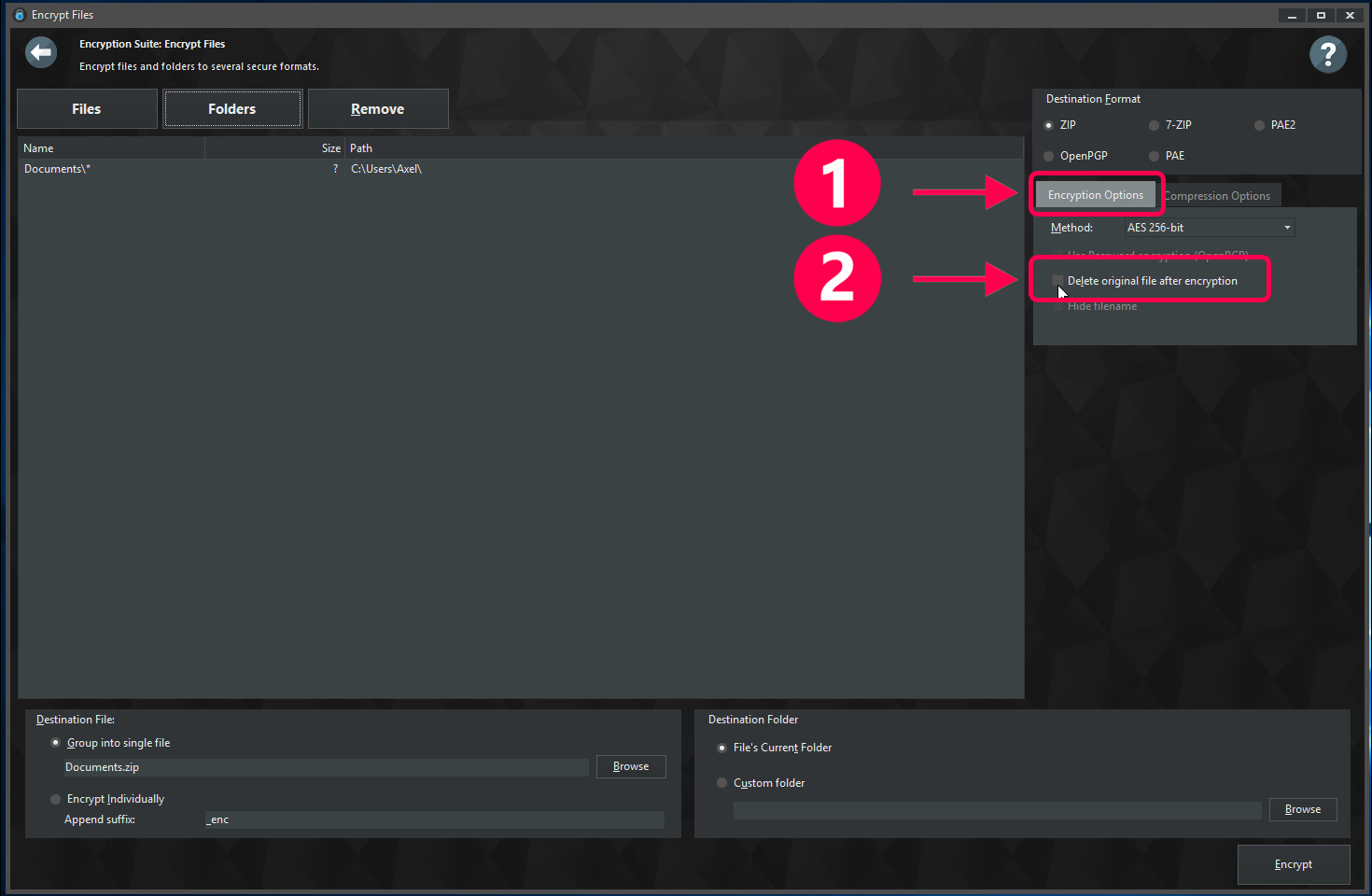
Select encryption method
(1) You can select the type of encryption here. The pre-selected "AES 256-bit" is the strongest setting. For maximum security, we recommend you enable "Delete original file after encryption" to ensure your data is only available in encrypted form once the process is complete.
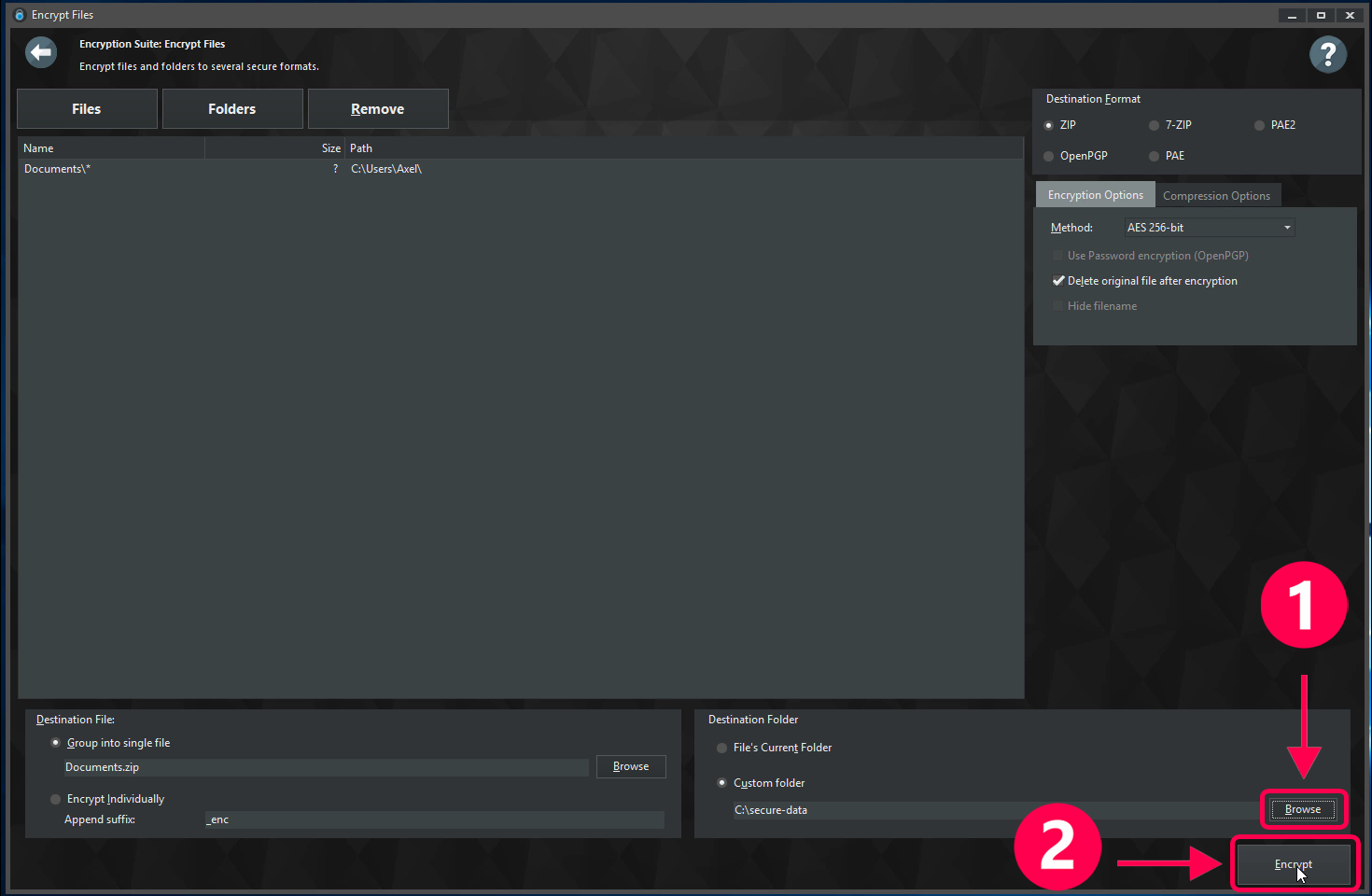
Select output location
(1) Now, select the output location for the encrypted archive. This can be a local disk, a portable drive or even a cloud location. (2) Click "Encrypt" to proceed.
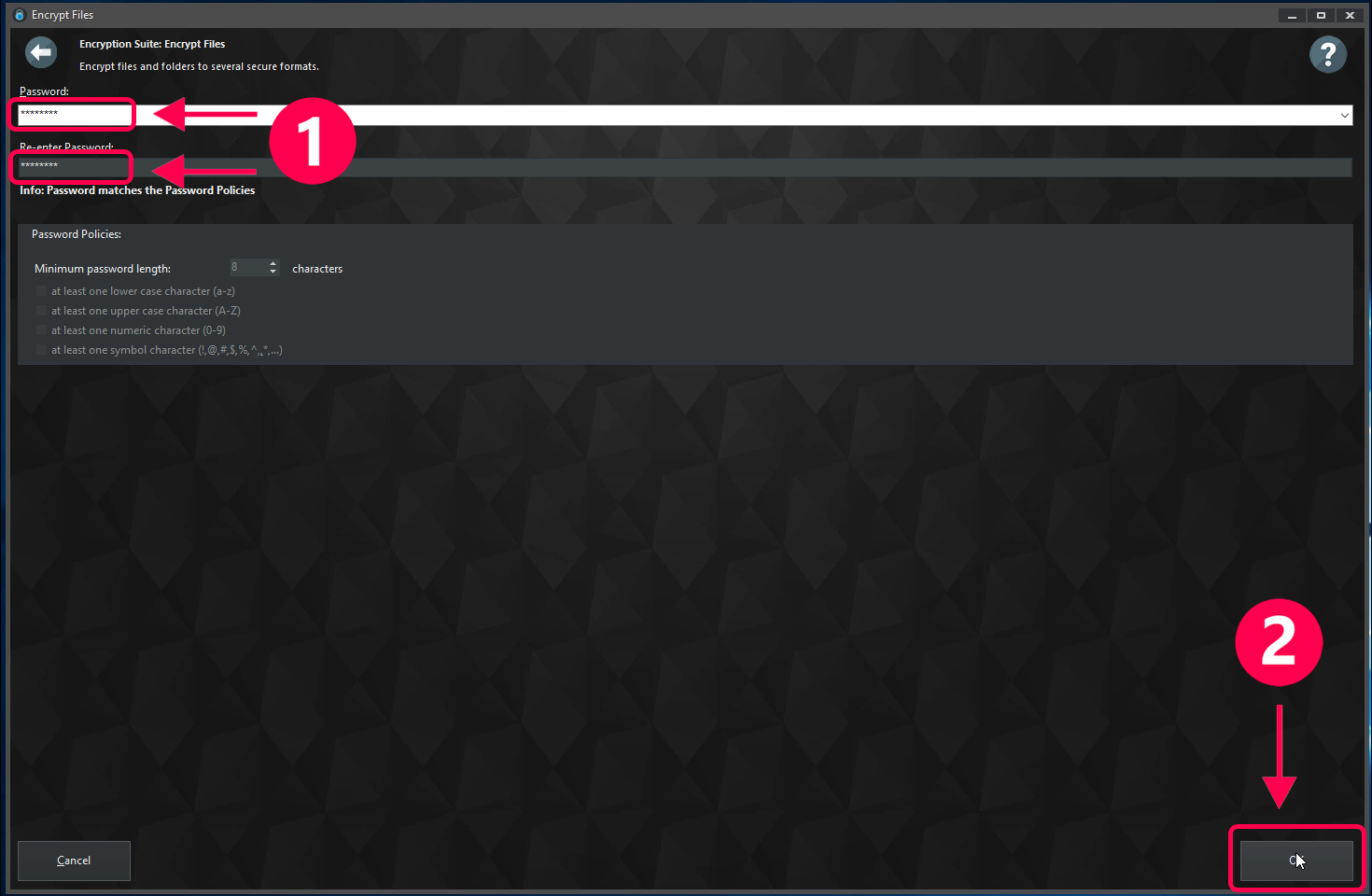
Assign a password
(1) Now, assign a secure password to your archive to protect your file against unauthorized access. For security reasons, you have to input the password two times. (2) Click "OK" to start the encryption process.
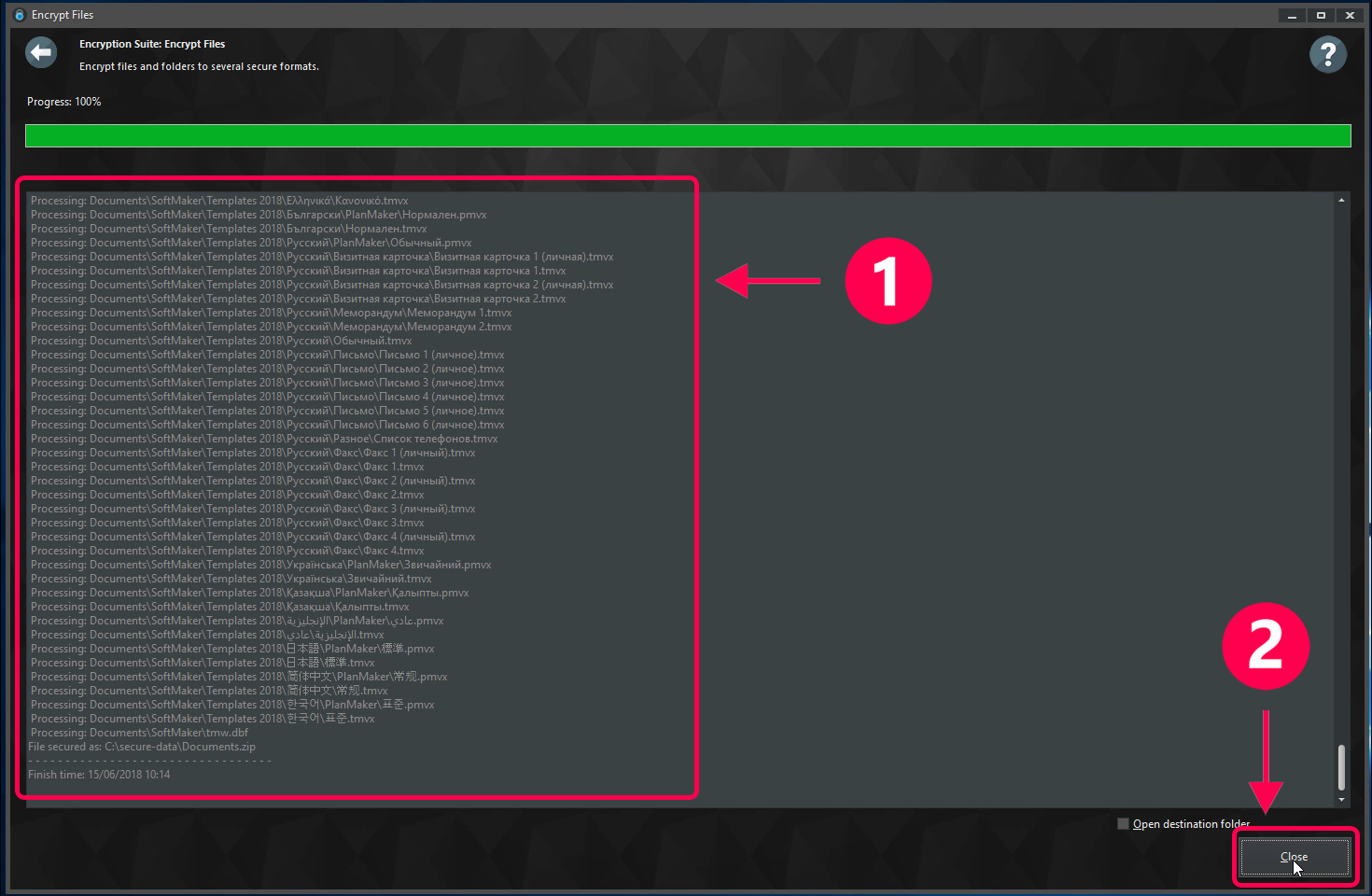
Your files are now securely encrypted
(1) Your files have now been compiled into an encrypted ZIP archive. You can use Windows Explorer or Ashampoo ZIP Pro 2 to open and decrypt your files later. (2) Click "Close" to return to the start page.
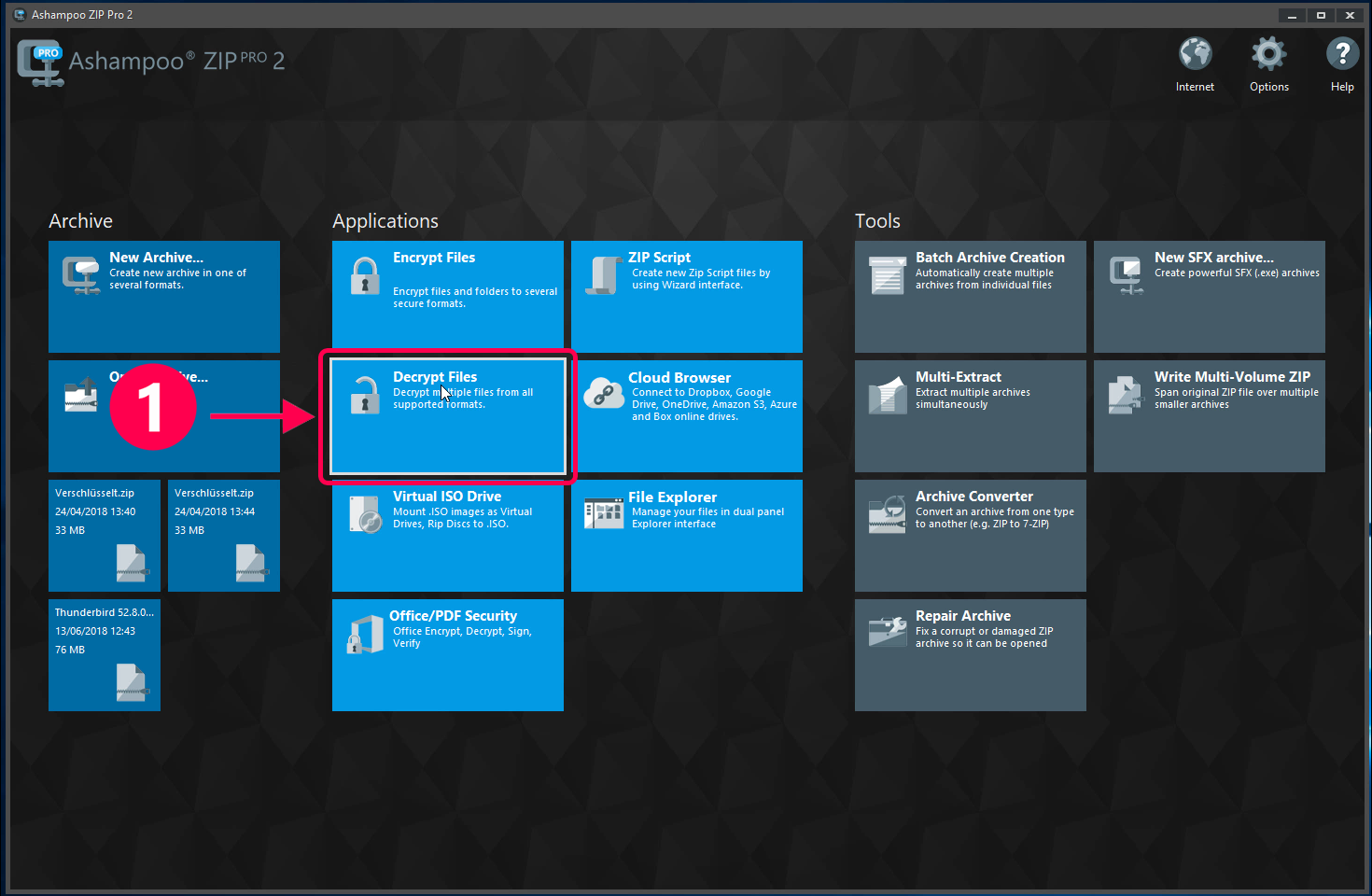
Select function
On the start page, select "Decrypt Files".
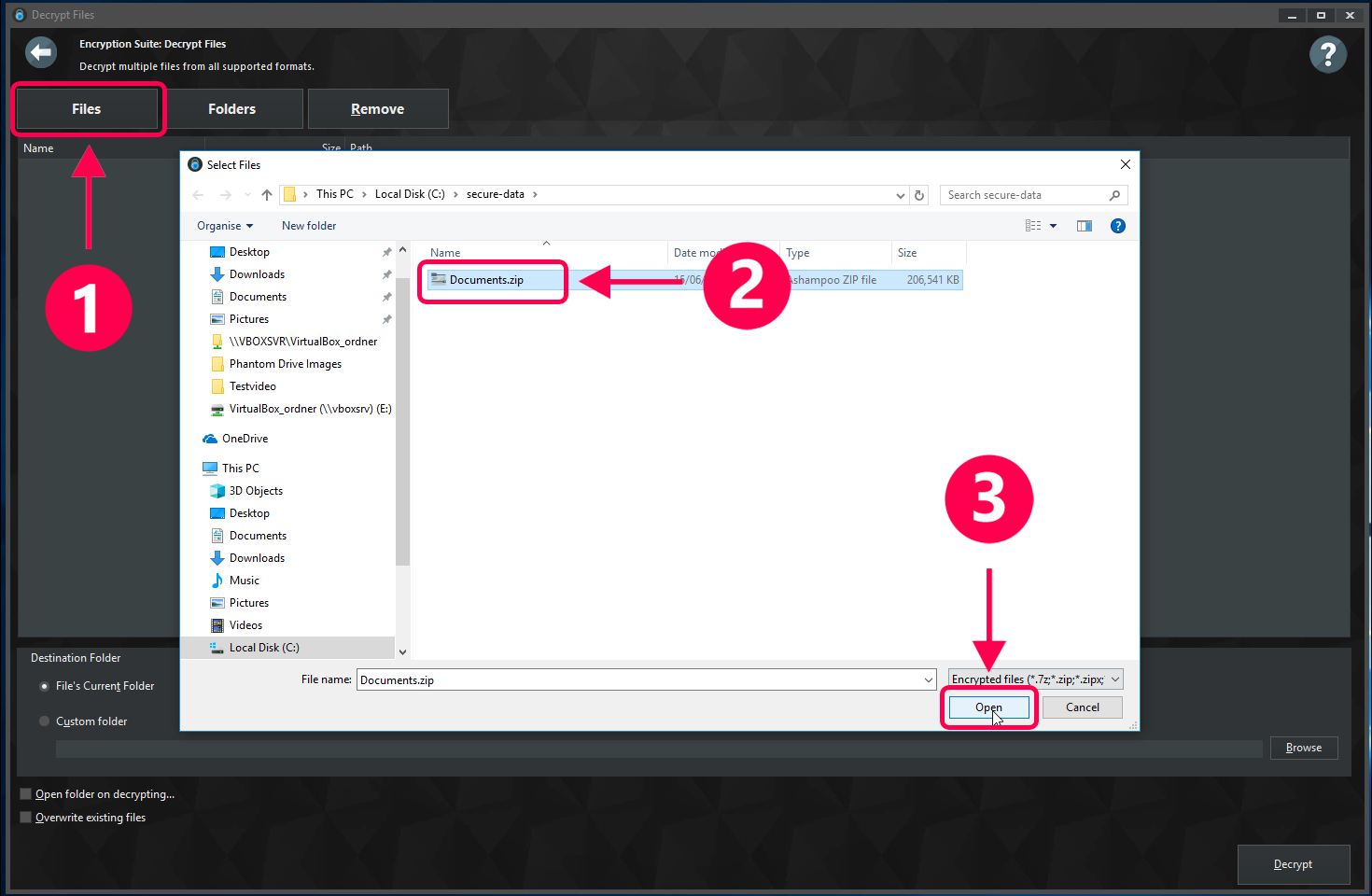
Which archive / file would you like to decrypt?
(1) Click "Files" to open the file selection dialog. (2) Select the archive you wish to decrypt and click "Open" (3).
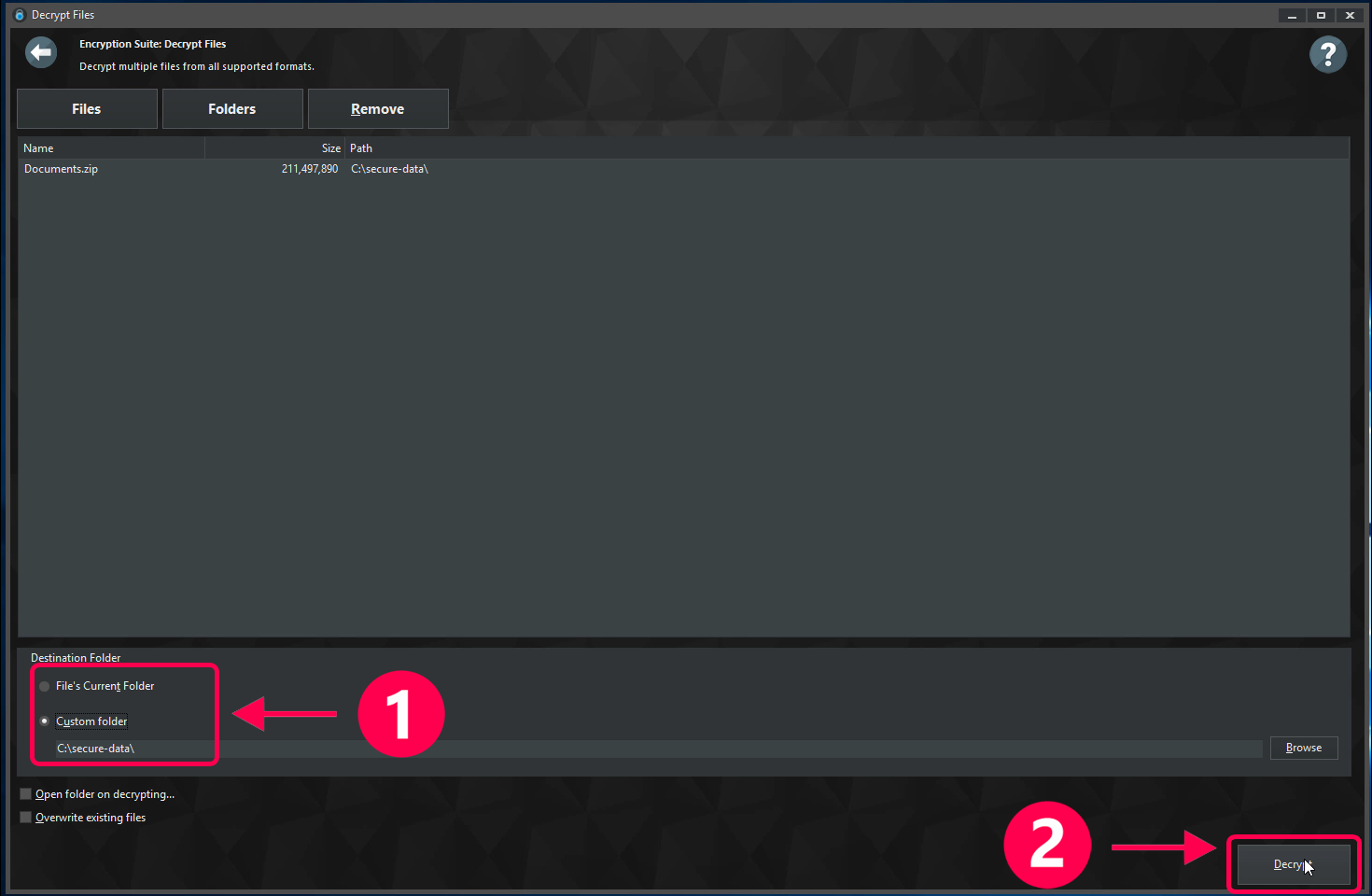
Where would you like to store the decrypted files?
(1) Select the output location for your data here (source or separate folder). (2) Click "Decrypt" to proceed. You will then be prompted to enter the password you used during the encryption process.
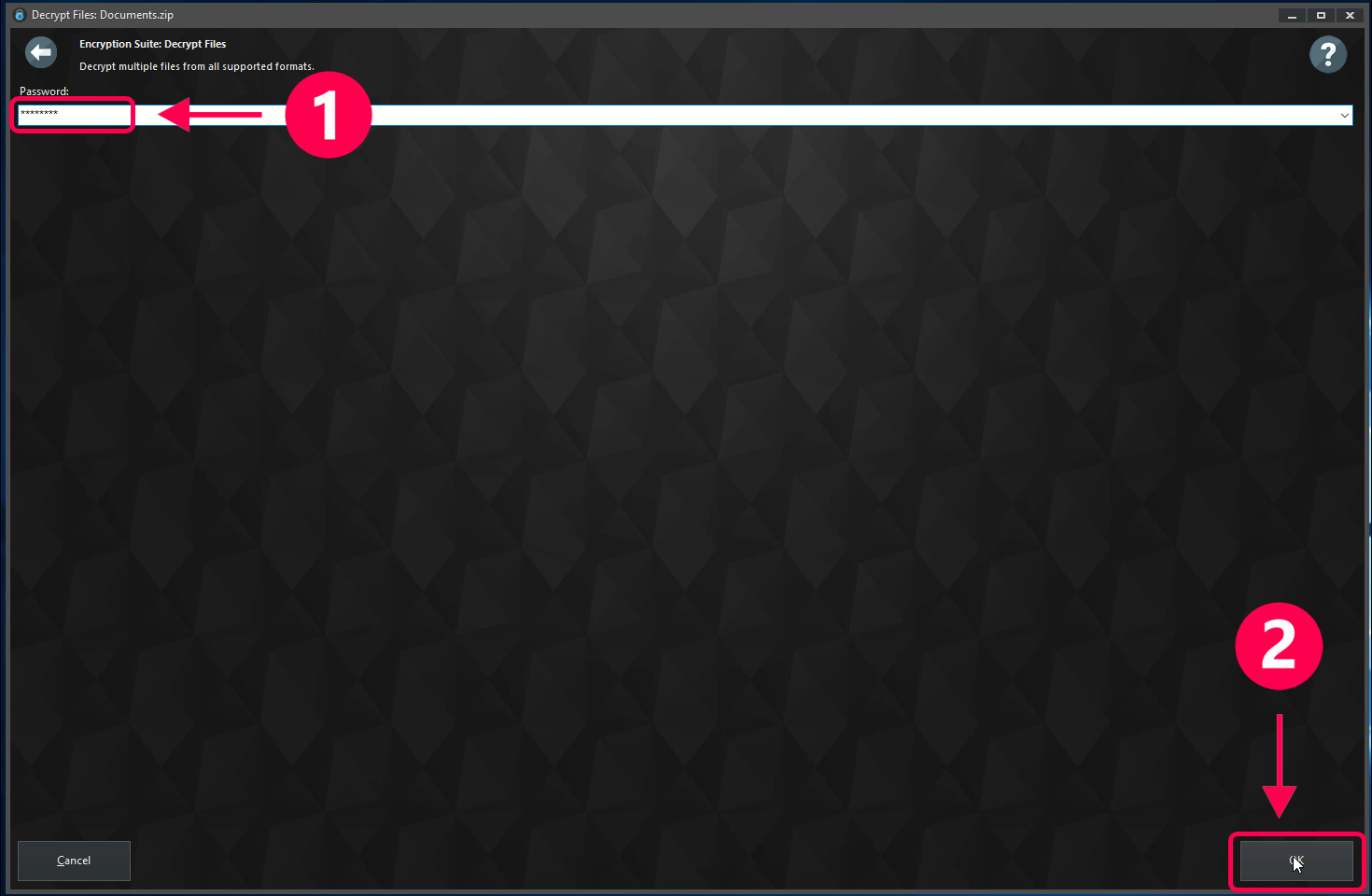
Decryption password
(1) Enter the password you used during the encryption process. It's the only way to access your files. (2) Click "OK" to start the decryption process.
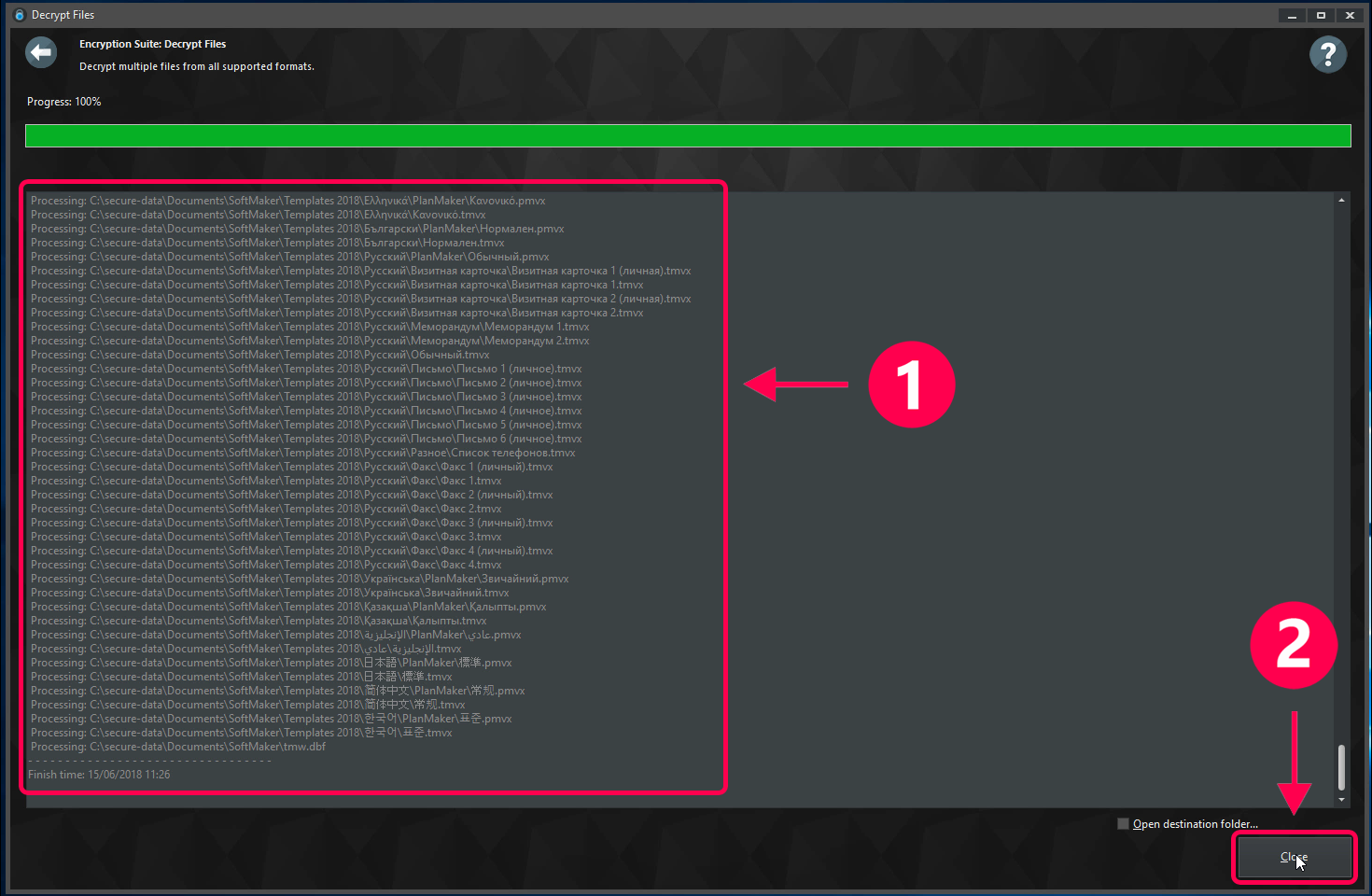
Files and folders decrypted
(1) Once encrypted, your files and folders will be available again. (2) Click "Close" to return to the start page.