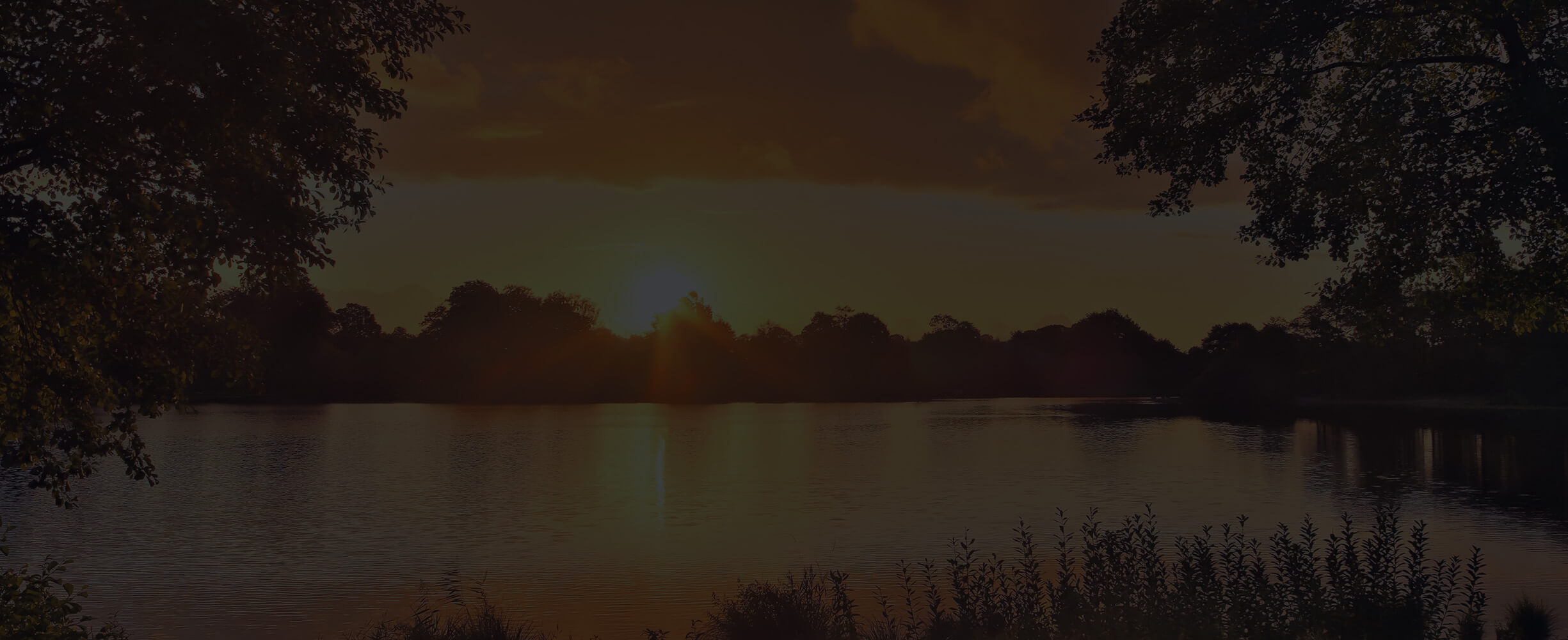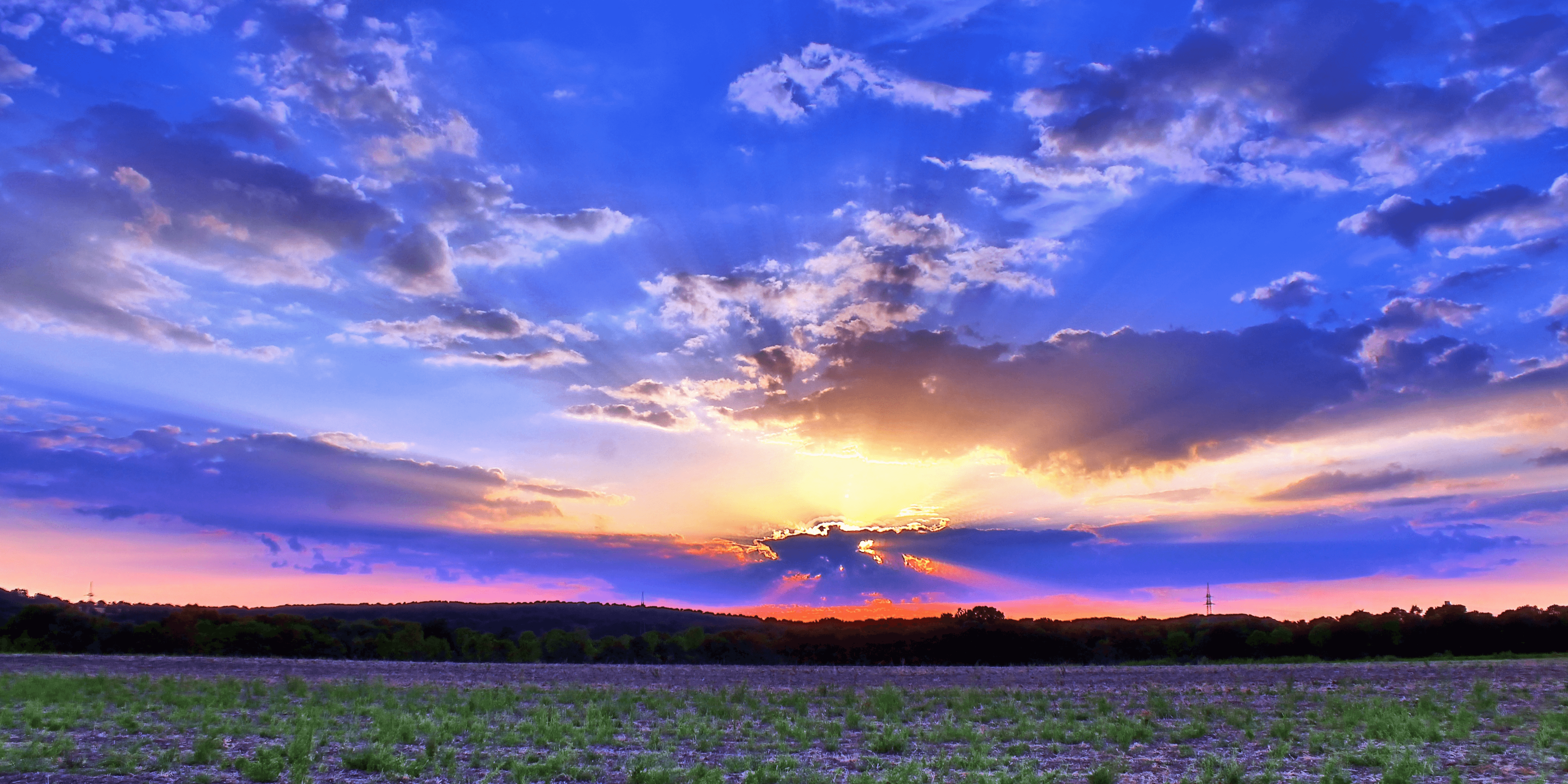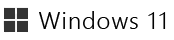

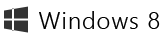
Accelerated Vision LUT #1 professional
Perfectly apply image styles to other photos!
Only
US$10
US$40
−75%
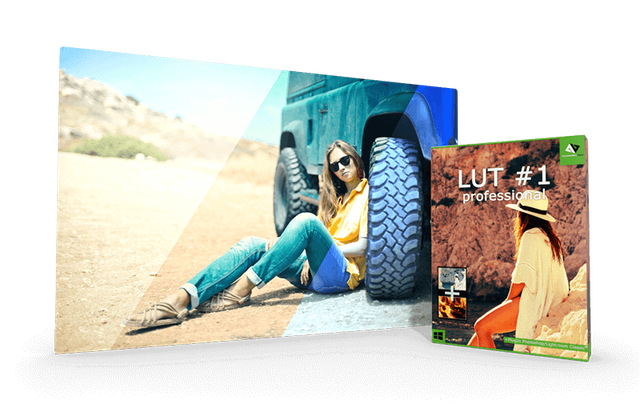
Windows and the Windows logo are trademarks of the Microsoft group of companies.
End User License Agreement
More top products from Ashampoo: No PC should be without them!
About Ashampoo
Users
22+ million
Downloads
500.000+ per month
World-wide
In over 160 countries
Experience
Over 25 years

 Oh happy May
Oh happy May