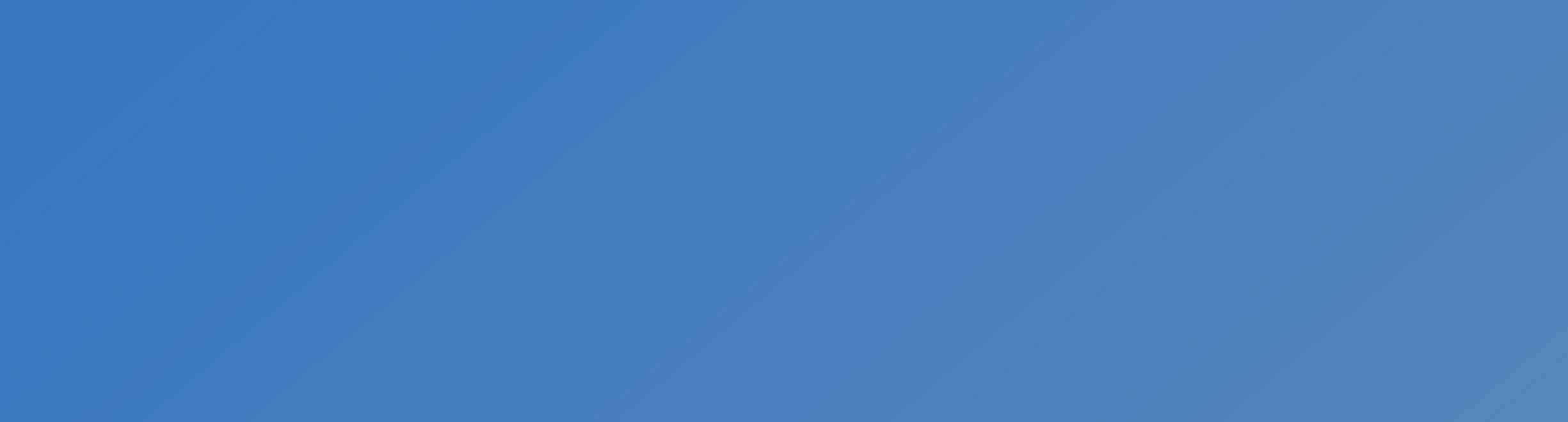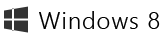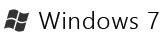Ashampoo Backup Rescue Disc
The rescue system is intended for two kinds of situations:
- To restore a backup to your main hard disk. This cannot be done while your normal system is running, so you need the rescue system for that.
- To restore a backup when your system is so damaged that it does not start anymore.
Downloading the rescue system data
The rescue system can be created either as a CD or as bootable USB flash drive. The initial steps are the same for both options:
-
Download the rescue system data (ZIP file):
Download
If you have a very old computer (from the year 2009 or before) or a computer without a 64 bit processor then please download the following version instead:
Download for old computers and 32 bit computers
The current version number of the rescue system is v1.35.
-
Extract the downloaded file (ashampoo_rescue_disc_archive) by right-clicking on it and selecting "Extract All". Then follow the instructions in the window that opens to actually extract the data.
If the option "Extract All" is not shown on your computer then try to double-click on the downloaded file. This will probably open a program that allows you to extract the file.
If double-clicking does not open an extraction program then you will have to install a free ZIP software to extract the data (for example <a href="https://www.ashampoo.com/products/0192">Ashampoo Zip FREE</a>).
- After you have extracted the ZIP file you should now have a file called "ashampoo_rescue_disc.iso". It contains the rescue system data.
- The next steps depend on wether you would like to create a CD or a bootable USB flash drive.
Rescue CD
You should follow these instructions only if you want to create a rescue CD. See below for instructions on how to create a bootable USB flash drive.
Burn the downloaded ISO file (see above) to CD. It is very important that you use a burning function that specifically mentions that it is intended for use with ISO files or disc images. If you just burn the downloaded file like any other file the resulting disc will not work as intended.
Windows 7 or higher:
You can usually simply right-click on the file in Windows Explorer and select "Burn disc image" from the menu.
If this menu entry is not shown on your computer please follow the instructions below for previous Windows versions.
Older versions of Windows:
You can download a free burning software that burns the CD in the correct way here:
Download burning software
Rescue USB Stick
- You should follow these steps only if you want to create a rescue USB flash drive. See above for instructions on how to create a CD instead.
- To create the USB stick you need the free software "Unetbootin". You can download it here:
Download Unetbootin
- Start the downloaded software.
- Select the option "Diskimage".
- Click on the "..." button to the right of the "Diskimage" option. Select the ISO file that you extracted before (see above).
- At the bottom of the window: select the drive letter of the USB stick that you want to use.
WARNING: The current contents of the selected drive will be deleted if you continue!
- Click on "OK"