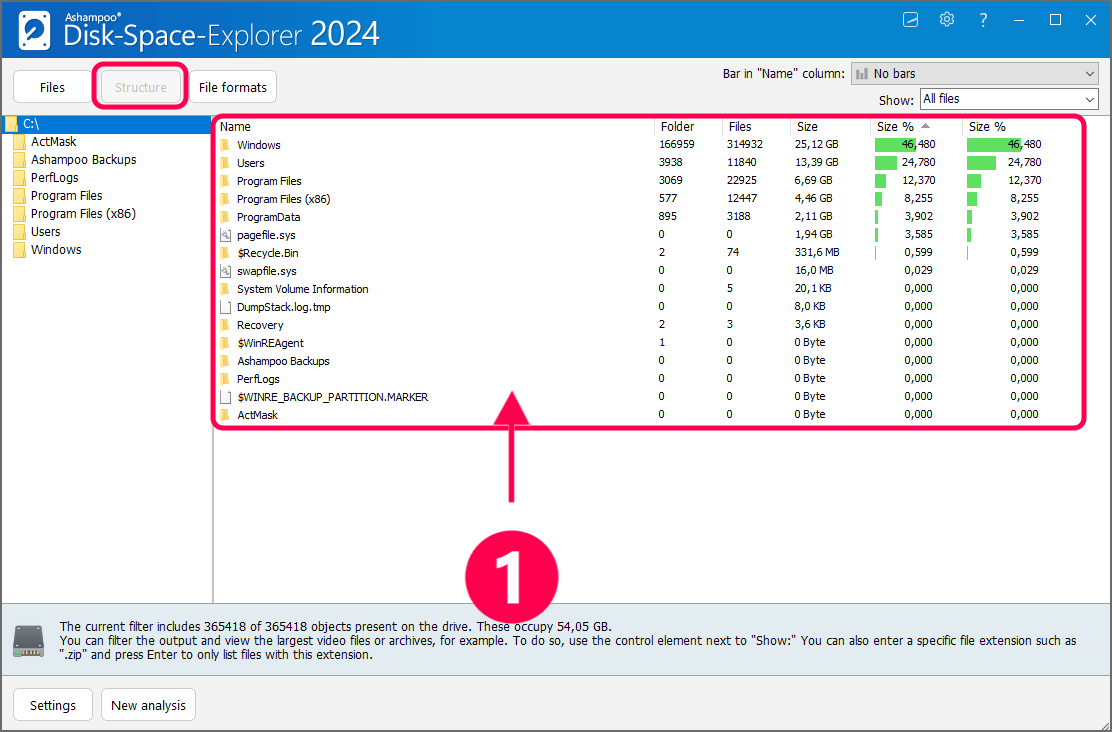
Start with structural view
Once launched, structure and disk space usage of drive C are displayed. You can review resource usage for folders and files on the C drive using the right pane (1).
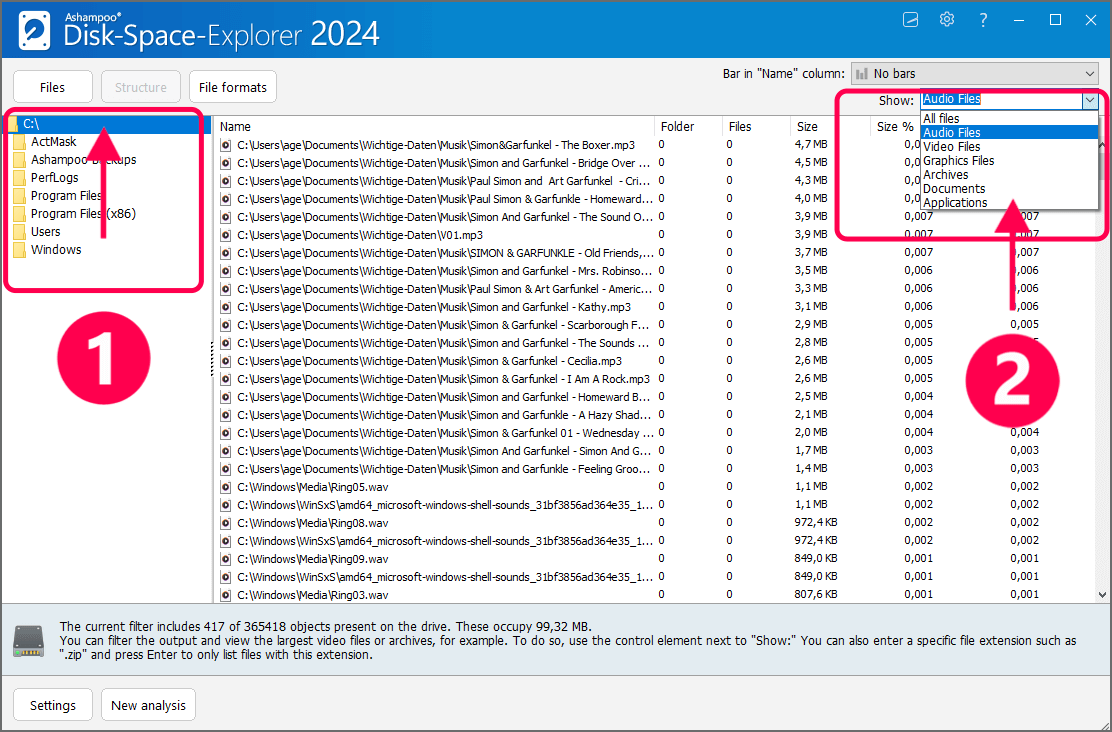
Filter files
Select the folder you want to explore in the left pane (1). You can filter by specific file formats like audio files, video files, image files, archives, documents, and applications using the "Show" dropdown menu (2).
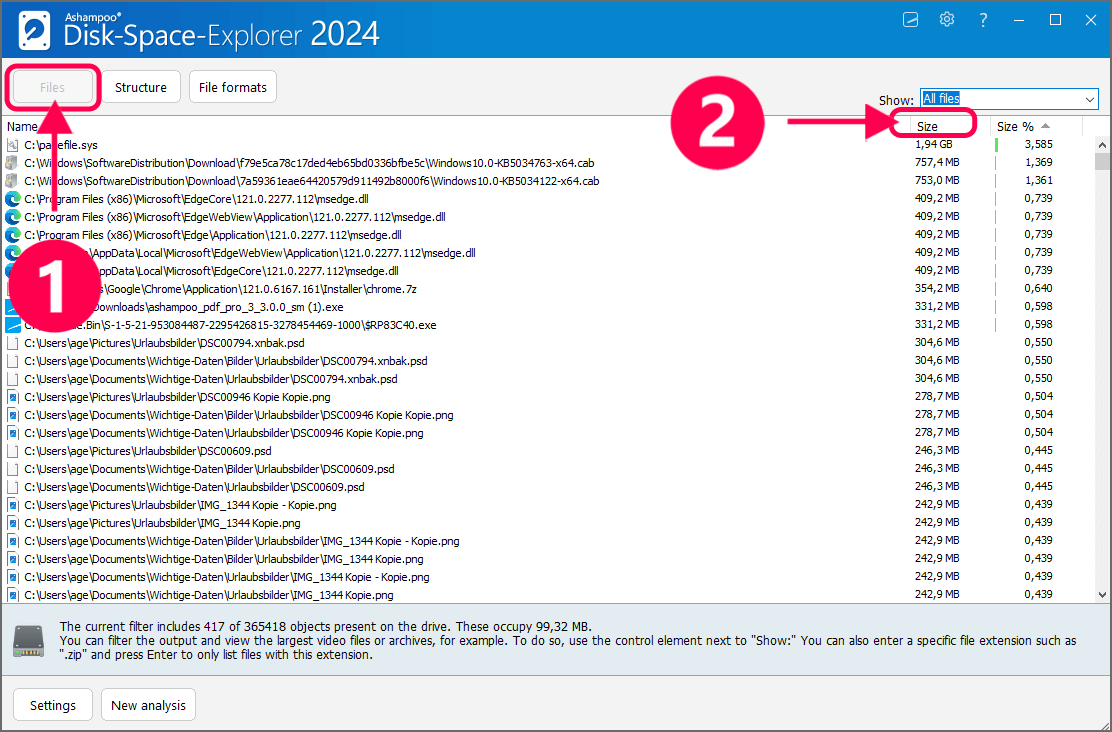
Show all files
Click "Files" (1) to display all files across your folders. By sorting them by size (2), you can quickly identify the largest files.
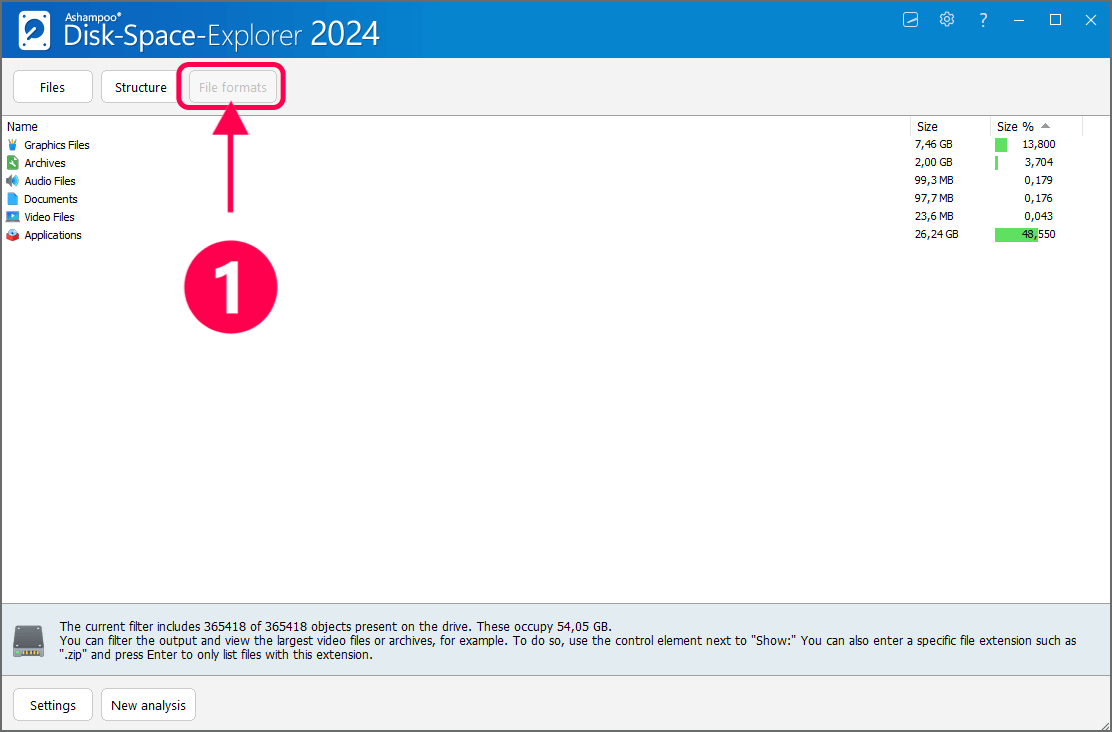
Group files by format
Click "File formats" (1) to group results by file format.
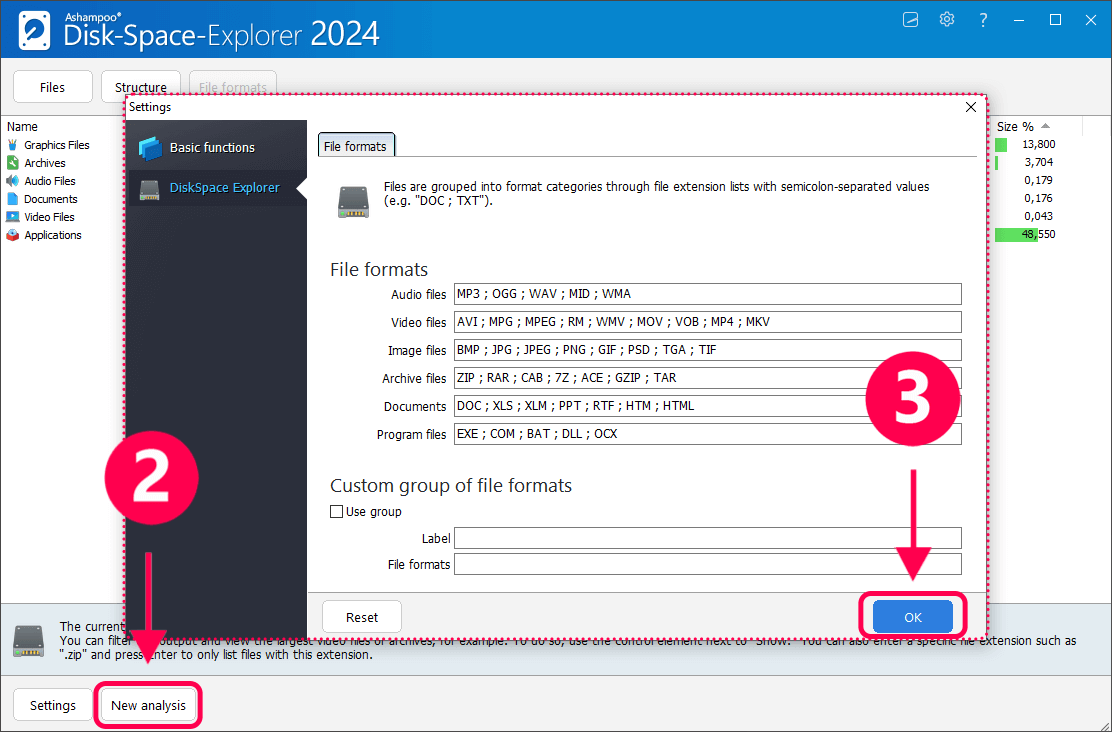
Use "Settings" (2) to alter existing format groups or to create your own. Click "OK" to confirm your changes (3).