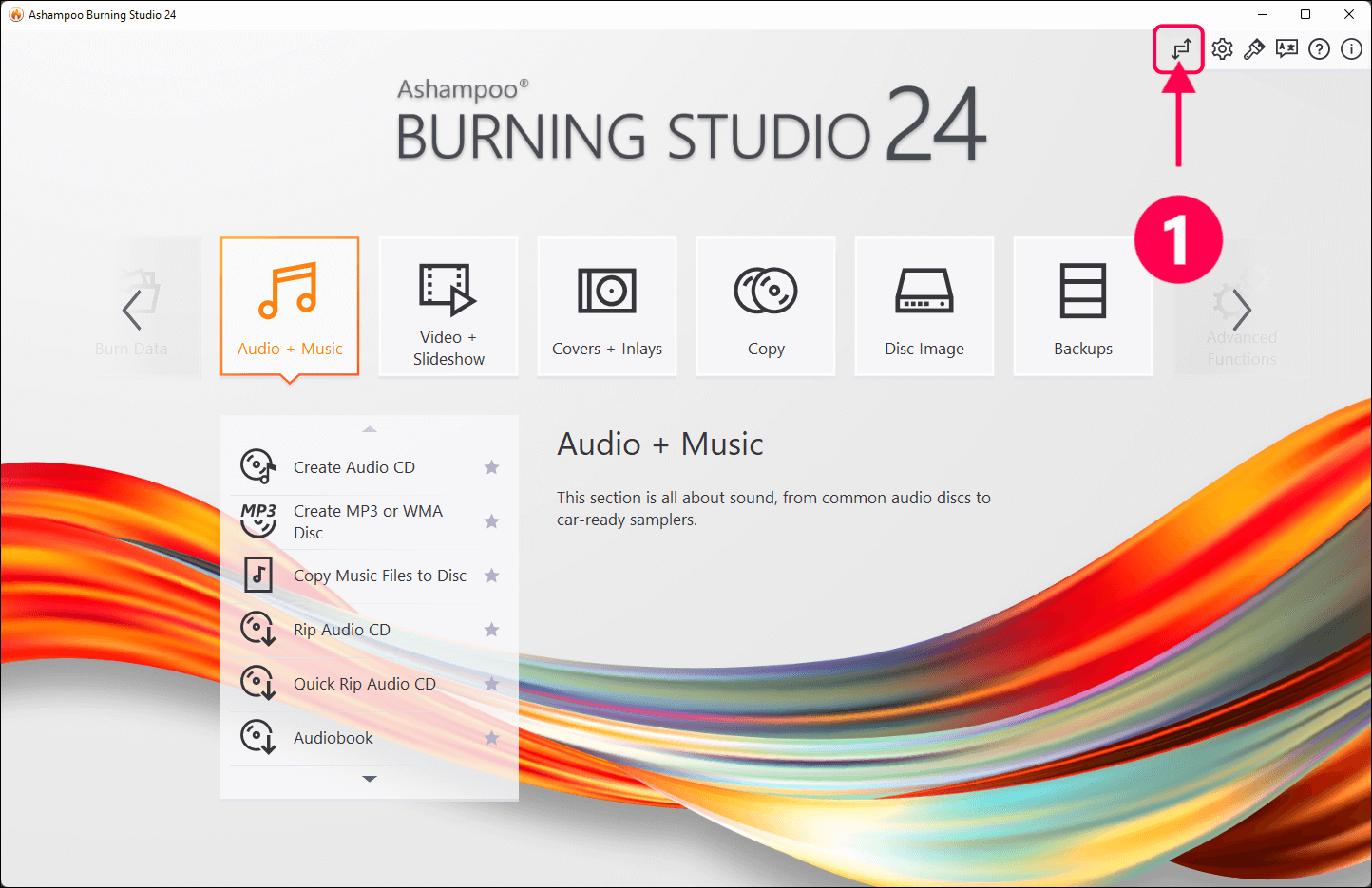
Switching between new and old menu style
Ashampoo Burning Studio comes with a modern carousel-inspired start menu. But you can switch between the new and the classic view at the click of a button (1), if needed.
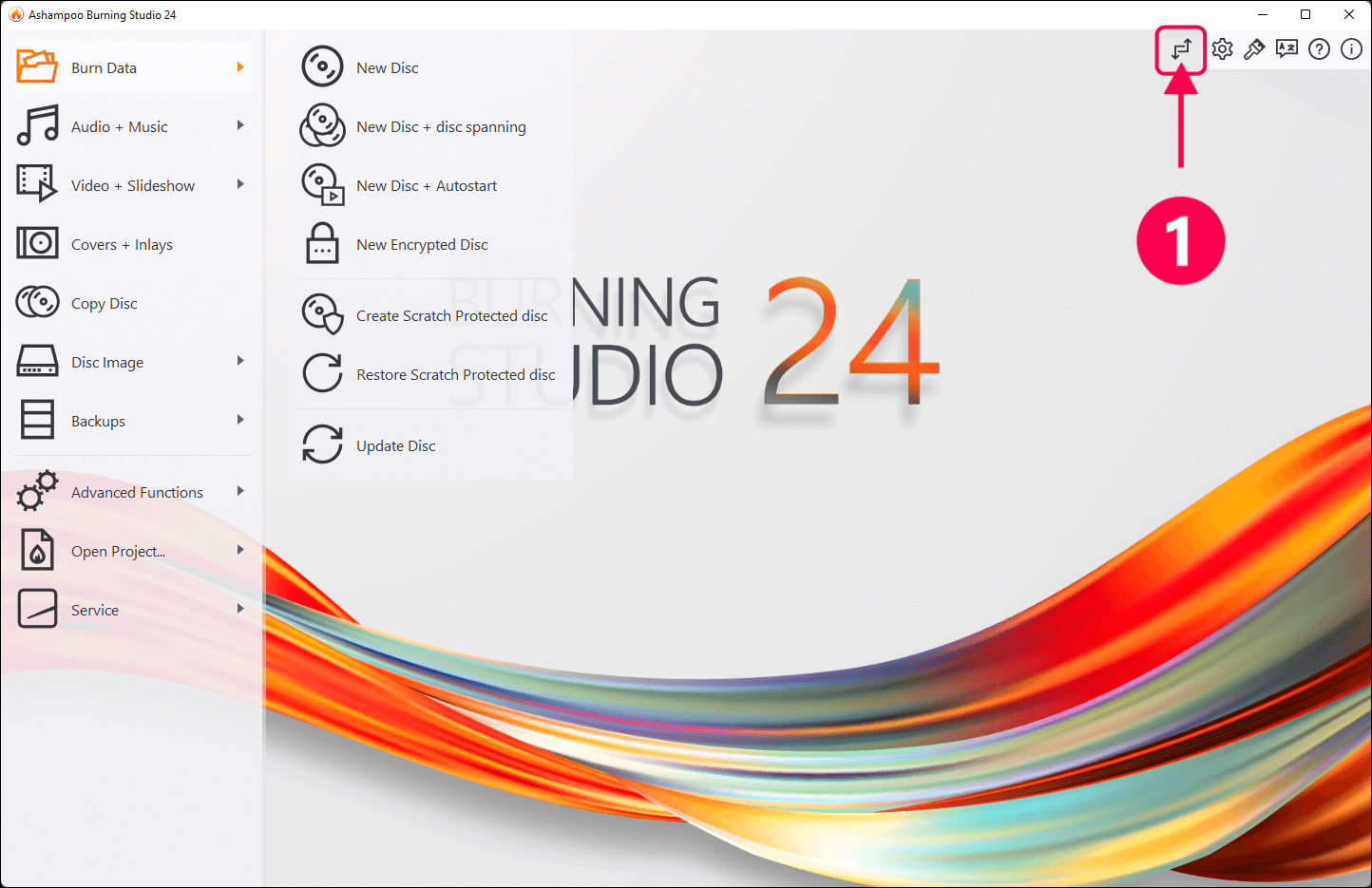
This is the classic view. Click again to switch back to the modern view (1).
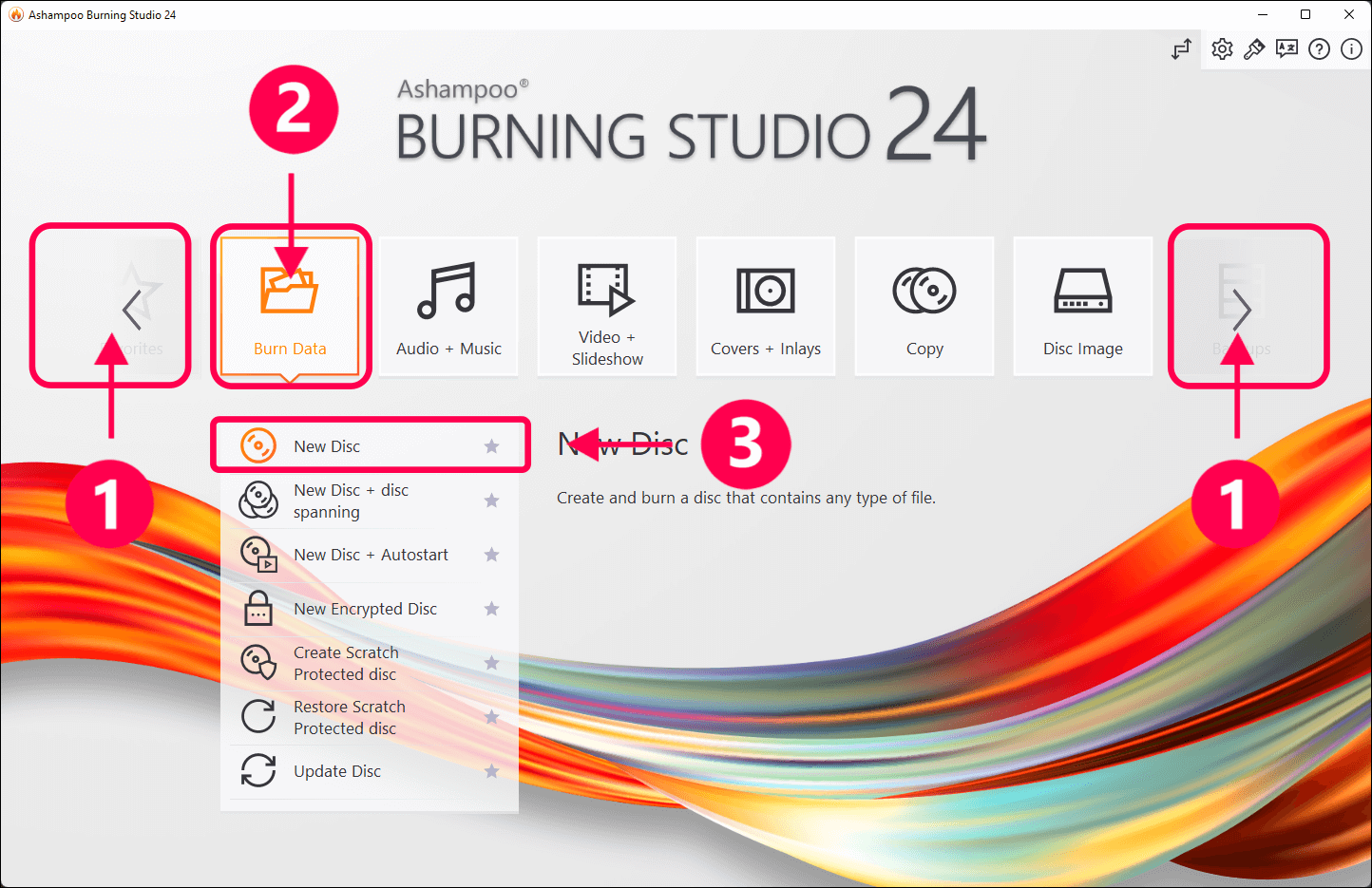
Select features in modern view
Click the arrows to browse between features (1). Click a category tile to display its associated features (2). Click a feature to activate it (3).

Burn new data disc
First, select "Burn Data" (1) and then "New Disc" (2).
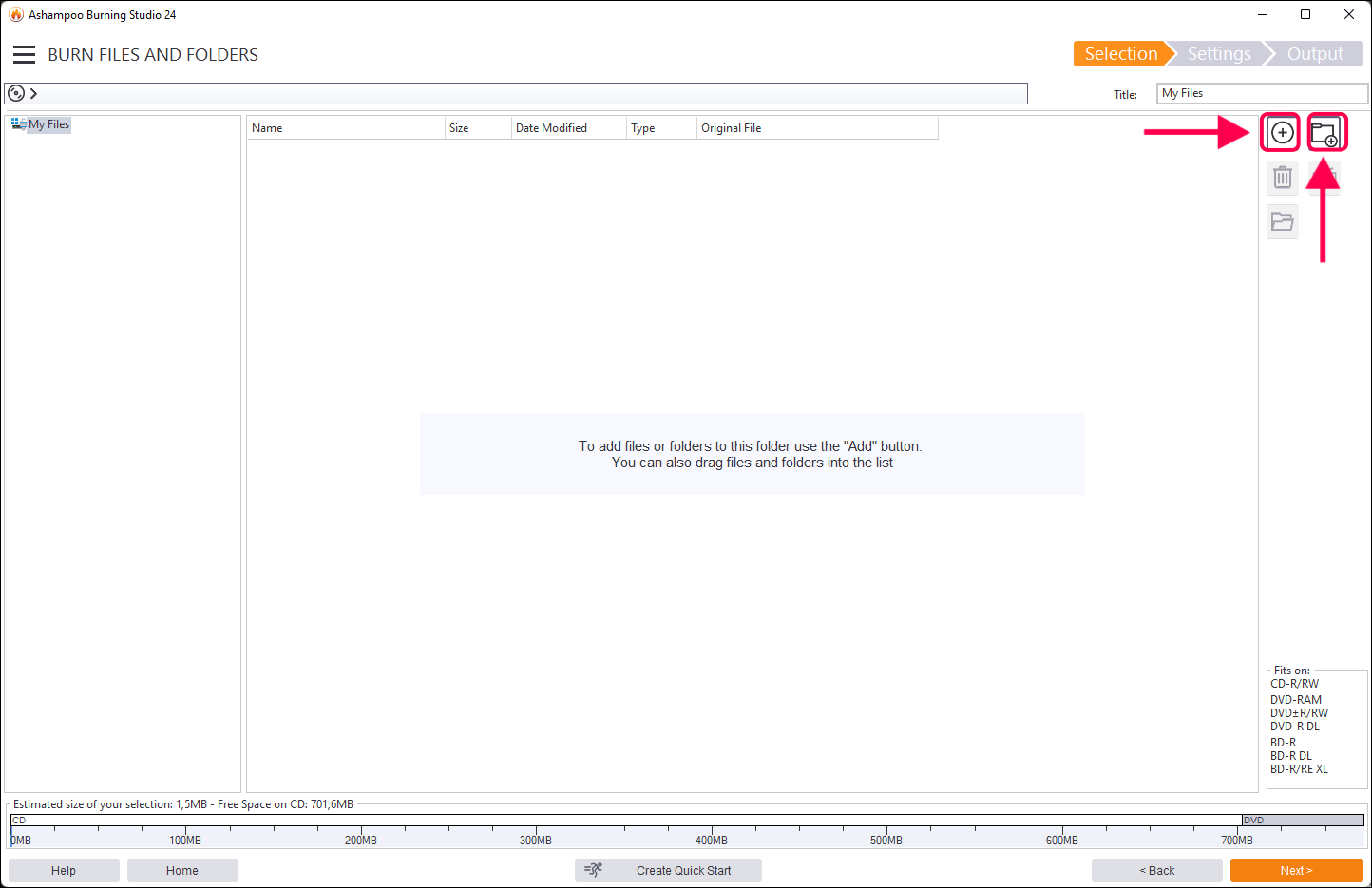
Manage files and folders
Click the plus icon to add individual files and folders (1). Alternatively, you can also drag and drop files/folders into the program window.
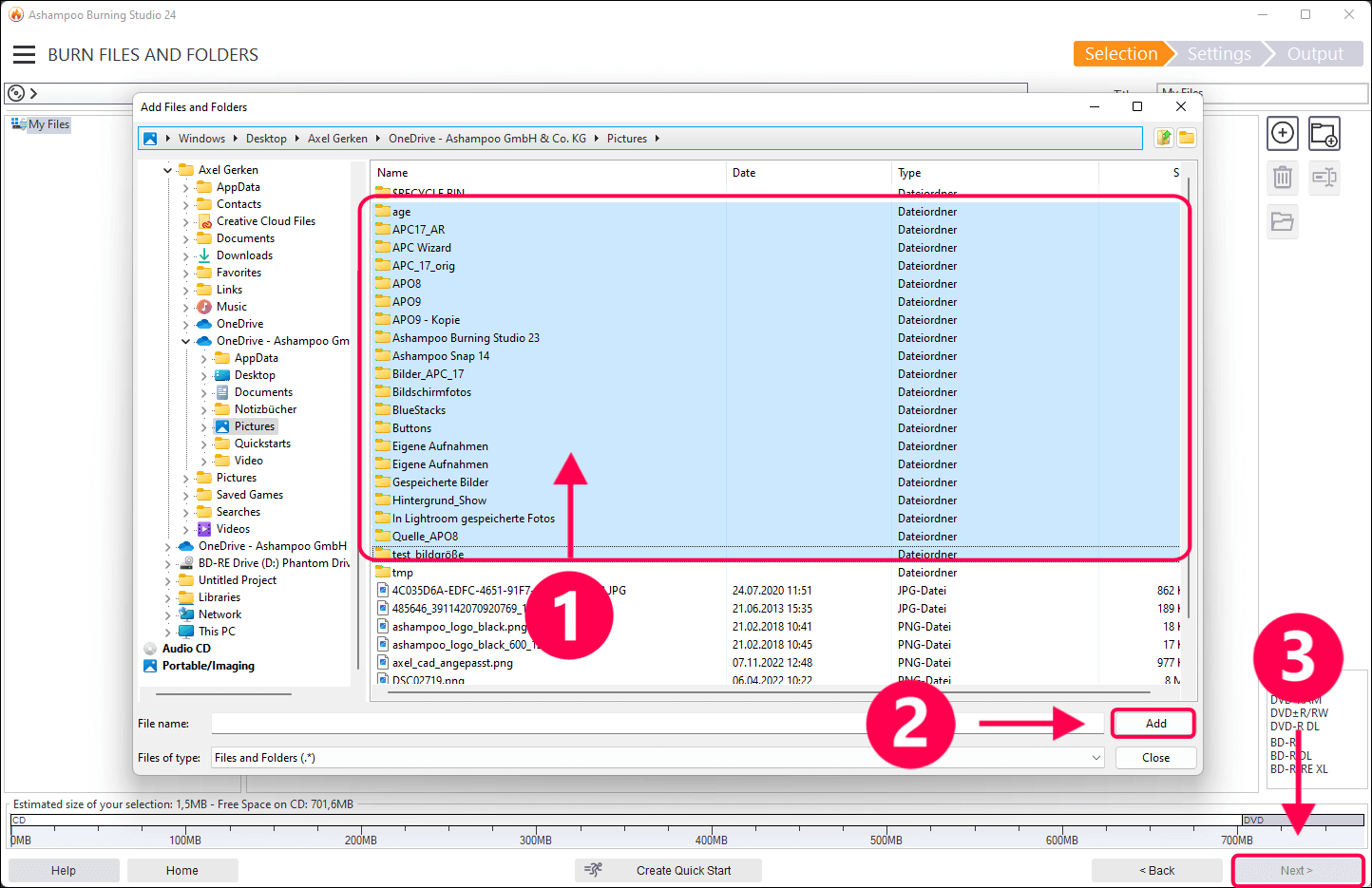
Add files and folders
Your selection can include single or multiple files/folders (1). Click "Add" to include the selection in your disc project (2). Click "Next" to select your disc recorder (3).
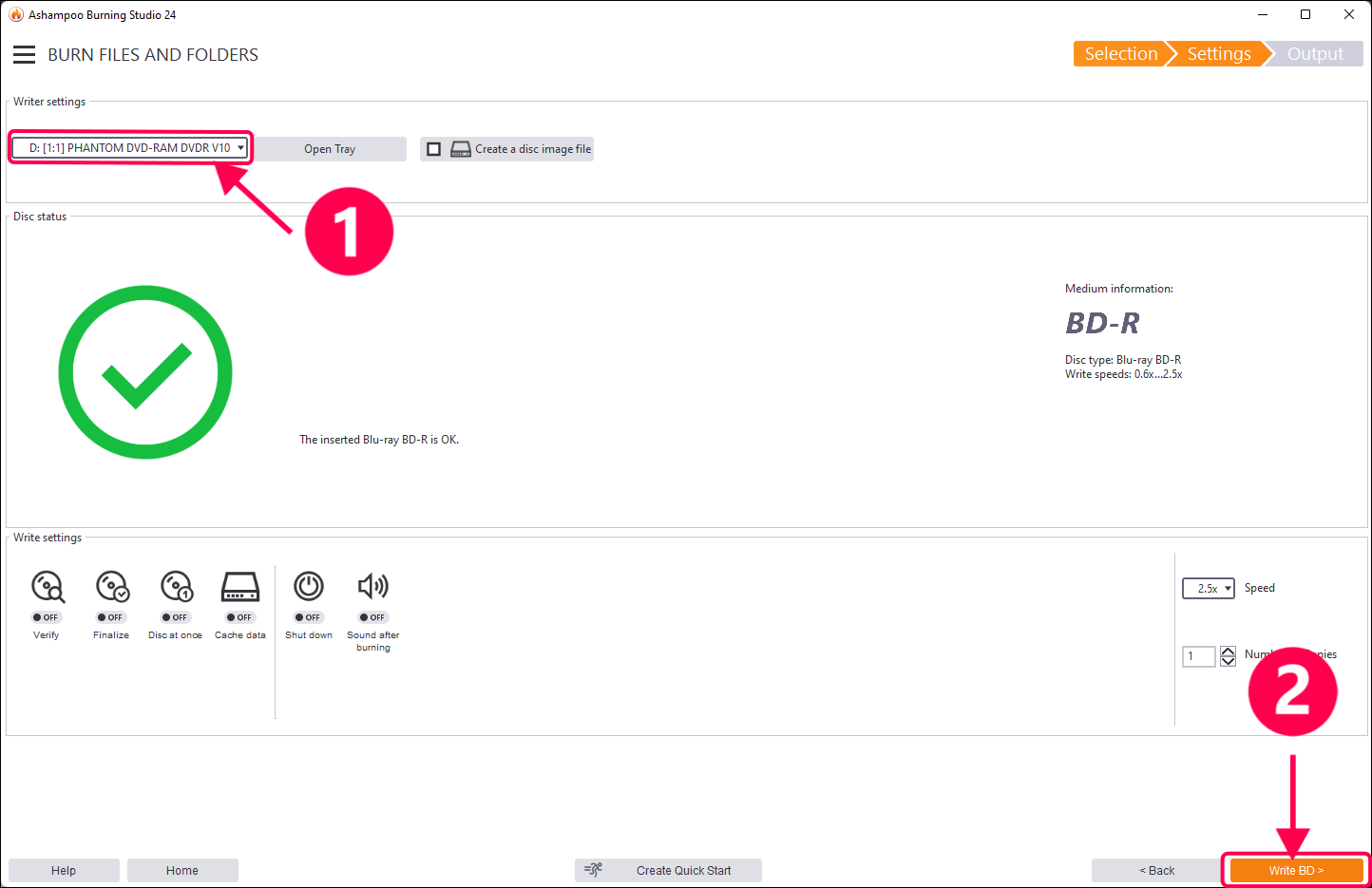
Select disc recorder
Next, select your disc recorder (1) and insert the disc to write to (Blu-ray, DVD or CD). Click the "Write ..." button to burn your disc (2).
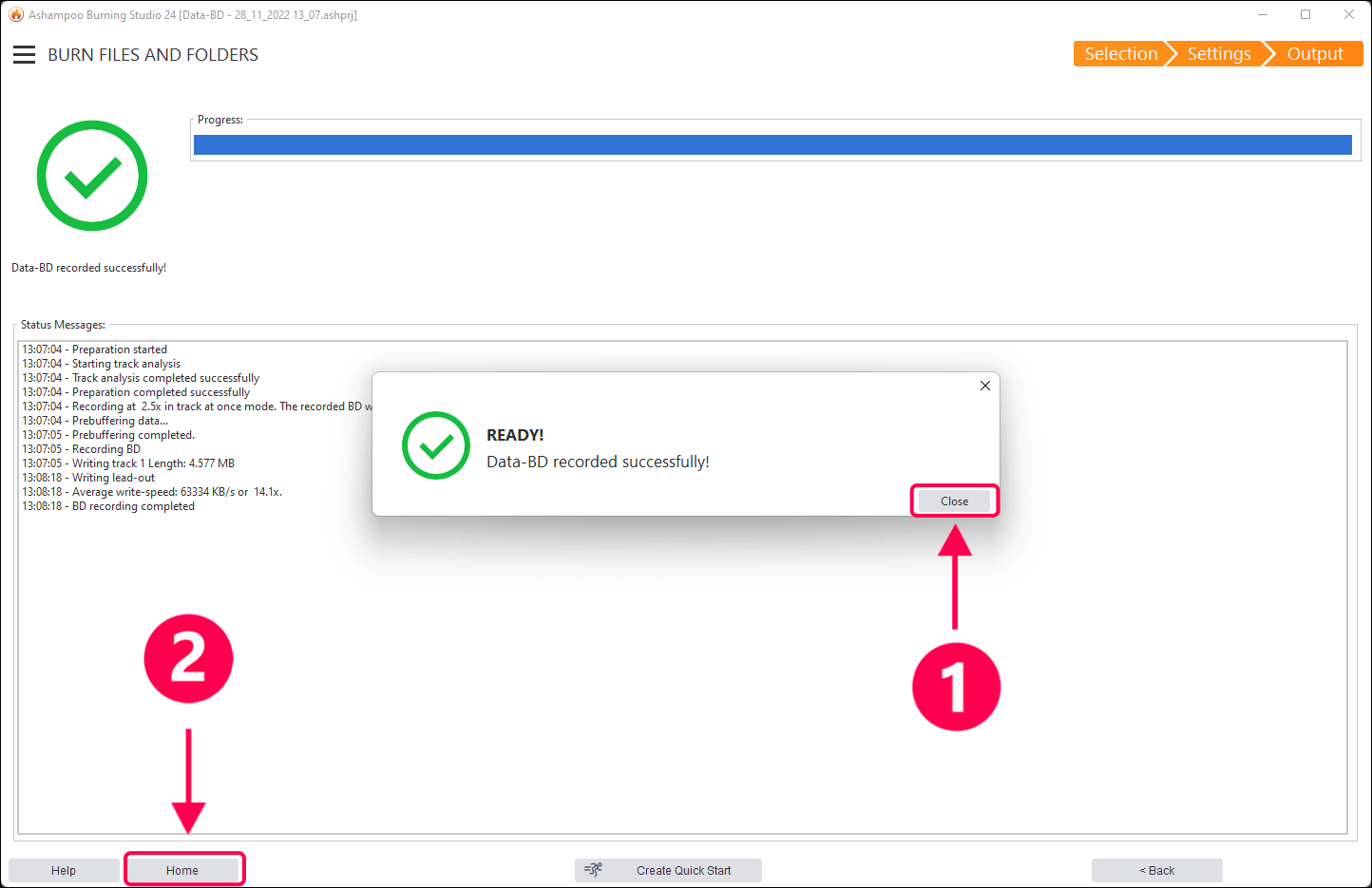
Done!
You can close the notification message, once the process is complete (1). Click "Home" to return to the start page (2).